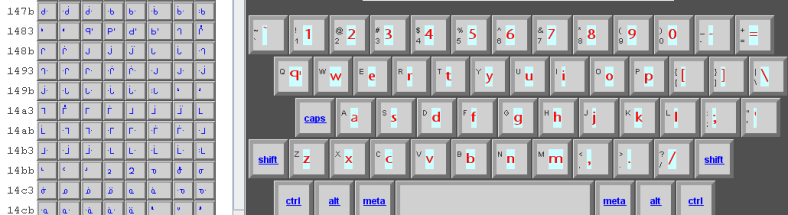
The picture above shows the ELK virtual kayboard and part of the display of the Aboriginal Sans Serif font. The keyboard has default setting for all of the keys except for the Q character. This one has the glyph corresponding to the hexadecimal code 1485. (Note that the column with a white background in the font display shows the hexadecimal value of the fleftmost glyph displayed on the same row. (Subsequent glyphs on that row have increasing hexadecimal values, if defined in the font.)
It is not necessary to memorize hex values to remap keyboards. Simply click on the desired glyph, drag it over the virtual key, and when the program indicates that the drop is legal, release the mouse. The glyph will then display in the virtual keyboard key.
Elk supports up to 32 modifier combinations. For example, to remap the characters echoed when typed with the shift key depressed, click on the shift button on the virtual keyboard. You will see it turn red. Similarly, to remap characters echoed when both shift and alt keys are pressed, click the alt button after clicking on the shift button. Both shift and alt will then be red. Clicking on the shift and alt buttons again will toggle them back to their initial state.
Be careful when using combinations with the alt, meta, and control modifiers. Different operating system platforms reserve some combinations for special use. For example, on MAC systems the Command Key is identified as Meta; there is no such key on Windows systems. However, ELK associates meta with the Menu keys, which may or may not work as intended, depending on your keyboard. Note also that ELK does not, at this time, distinguish between left and right key presses of modifier keys (ex: left-alt versus right-alt or left-shift versus right-shift).